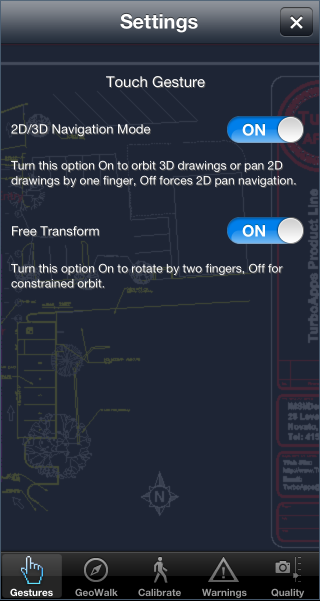...
Gesture Settings
The 2D/3D Navigation - controls whether using 1-finger will Pan or 3D orbit your drawing file. Setting it to ON will automatically detect if the drawing has objects drawn on the positive or negative Z plane or not. If no objects are drawn on the Z plane, then it will run in 2D Pan navigation mode. If objects are drawn on the positive or negative Z plane, then 3D orbit mode will be activated. Setting it to OFF will force 1-finger navigation to be 2D Pan only.
...
SPS™ -- Species that Sensors should be used to track motion.
Calibrate Settings
Slow/Fast – Specifies the degree of acceleration that should be used by GeoWalk to determine a step has been taken.
Light/Heavy
Predefined settings - select your size to generate more accurate tracking. Small person, Medium person, Large person, Custom. (selecting Custom will switch to Advanced calibration)
Sensitivity -- Species the delicacy of your steps to be used by GeoWalk to estimate distance.
Smooth/Choppy - Specifies the degree of difference in acceleration between steps to be used by GeoWalk
Reset – Resets all values to factory settings.
Run Calibration Wizard – Runs the GeoWalk wizard Advanced – Uses adaptation to auto-calculate the GeoWalk settings.
To Use the Wizard:
...
Advanced:
- Clicked the Advanced tab.
- Click the Adaptation button
- Take several steps and tap the white bar with each step
- Then tap Stop wizard& Save.
| Anchor | ||||
|---|---|---|---|---|
|
| Anchor | ||||
|---|---|---|---|---|
|
...