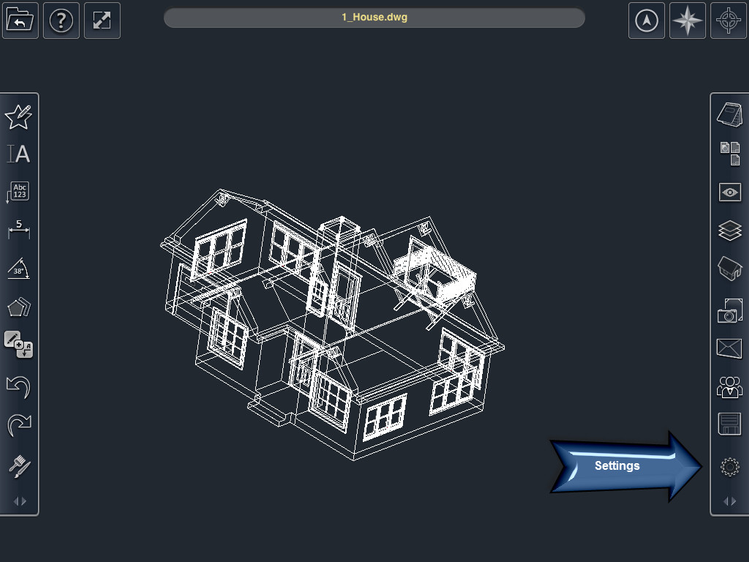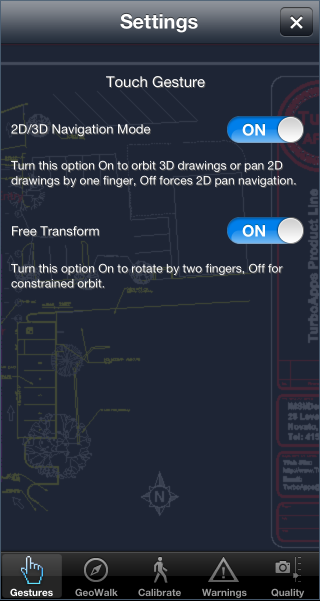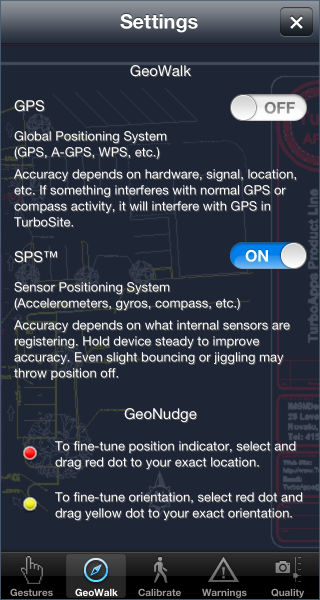Settings
Gesture Settings
The 2D/3D Navigation - controls whether using 1-finger will Pan or 3D orbit your drawing file. Setting it to ON will automatically detect if the drawing has objects drawn on the positive or negative Z plane or not. If no objects are drawn on the Z plane, then it will run in 2D Pan navigation mode. If objects are drawn on the positive or negative Z plane, then 3D orbit mode will be activated. Setting it to OFF will force 1-finger navigation to be 2D Pan only.
Free Transform - sets orbit mode. Setting it to On will set the 2-finger gesture to perform a tumble rotation orbit, setting it to Off will set it to a constrained orbit.
GeoWalk Settings
GPS -- Specifies that GPS and analogs should be used to track motion.
SPS™ -- Species that Sensors should be used to track motion.
Calibrate Settings
Predefined settings - select your size to generate more accurate tracking. Small person, Medium person, Large person, Custom. (selecting Custom will switch to Advanced calibration)
Sensitivity -- Species the delicacy of your steps to be used by GeoWalk to estimate distance.
Advanced – Uses adaptation to auto-calculate the GeoWalk settings.
To Use Advanced:
- Clicked the Advanced tab.
- Click the Adaptation button
- Take several steps
- Then tap Stop & Save.
Warnings Settings
Low Memory Warnings - Turn ON to view messages about low memory.
File Conversion Warnings - File conversion is done using TurboConvert file conversion using our Cloud Server. Set this option to ON to be prompted about converting your file over the cloud, set to OFF for no messages.
Deleting Geometry Warnings - Set this option to ON to be prompted about deleting selected markup geometry, set to OFF for no messages.
Quality Settings
Photo Resolution - Specifies the resolution for photos and screen shots. Lower values save memory.
Video Resolution - Specifies the resolution for recorded videos. Lower values save memory.