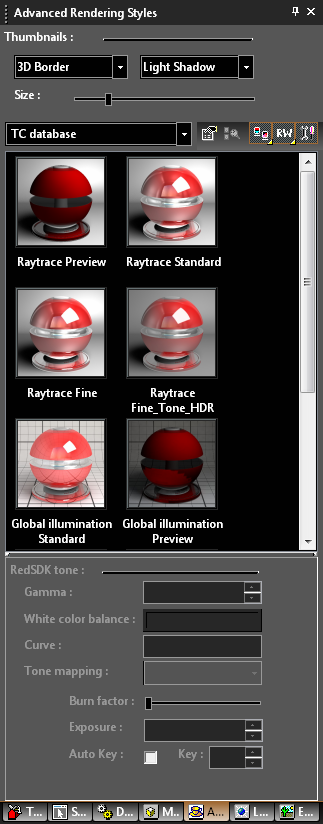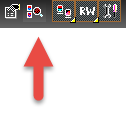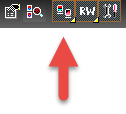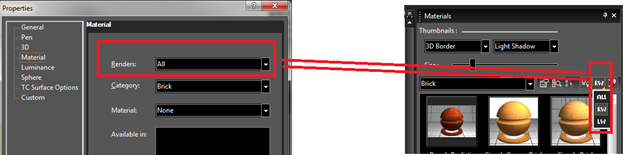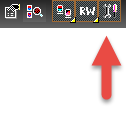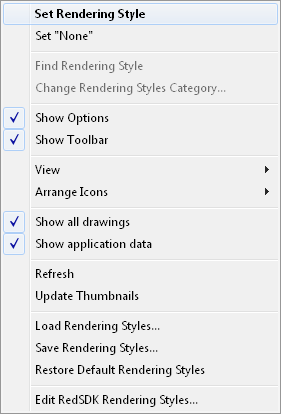Using the Advanced Render Styles Palette
If no rendering style is selected the Render manager opens to the current category.Provides easy and fast access to render styles.
Categories
Specify the Render Style category.
Find Rendering Style
To switch the render style display from thumbnails to list format, click View Thumbnails and select a different view.
TurboCAD has two rendering engines available: RedSDK and LightWorks (available as a separate purchase. The Render Engine Filter allows you to specify which components will be displayed in the palette. ALL sets the palette to show all elements from all installed rendering engines. RW will show only RedSDK elements. LW will show only LightWorks elements.
You can hide or show the palette fields and toolbars by clicking Show / Hide Options.
Right-click on the Advanced Render Styles palette will open a local menu that provides a wide array of options.
Set Render Style: Sets the currently selected Render style to the currently selected objects.
Set "None": Sets the render Style of the currently slected object to none.
Show Options: Toggle the display of the options on/off.
Show Toolbar: Toggle the display of the toolbar on/off.
View: Allows you to toggle on/off Thumbnails, List, Details
Arrange Icons: Allows you to spcify how the icons will be arranged: No arrange, By Name, By Name Inversely, By Category, By Category Inversely
Refresh: Refreshs the thumnails to reflect changes.
Update Thumnails: regenerates all of the thumbnails in the palette.
Load Rendering Styles... : Load render Styles from file. Loading and Saving Render Styles
Save Rendering Styles... : Saves the current render Styles Loading and Saving Render Styles
Remove Unassigned Rendering Styles: (This option only appears if the category is set to a Drawing Shader Manager) unused Render Styles will be removed from the palette.
Edit RedSDK/LightWorks Rendering styles...: Opens the Render manager. The Render manager is opened to the current material if one is selected. If no rendering style is selected the Render manager opens to the current category.