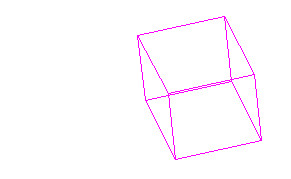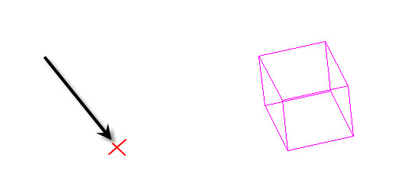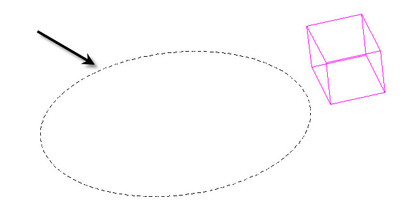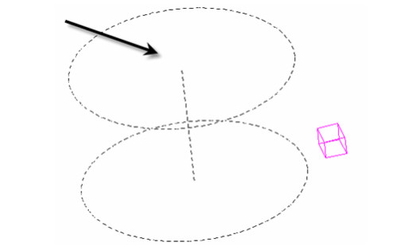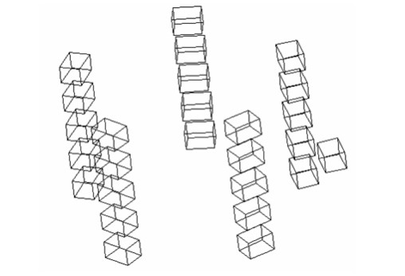Cylindrical Pattern
Available in TurboCAD Platinum only
- Select the Cylindrical Pattern tool.
- Select a 3D solid.
- Click to set the center of radial pattern.
- Click to set the radius of the pattern.
- Click to set the height of the pattern.
Local menu options:
Leave Source: If this option is on the original 3D object (source) will remain. If it is off the object will be deleted.
Create Association: Creates an association between the pattern and the destination object. If subsequently the destination object is edited the pattern will update to reflect the changes made. The Leave Destination and By Entity options must be active for associations to be available
Leave Destination: If this option is on the 3D object used as for By Entity will remain. If it is off the object will be deleted.
By Entity: If this option is on you can select an existing circle or an arc or a circular curve on a 3D object to set the size of the array. With this option on you select the circle instead of specifying the center and radius values.
Fit Pattern: If this option is on the height will define the total distance between the top and bottom of the array. In other words "fit" within the height. If the option is off the height specifies the distance between each of the axial sets.
Hexagonal: Creates a hexagonal alternating cylindrical array.
Radius: Sets the radius for the pattern.