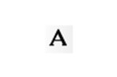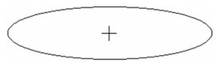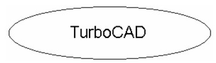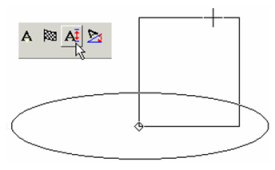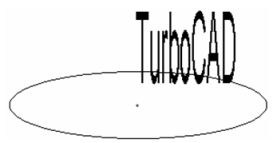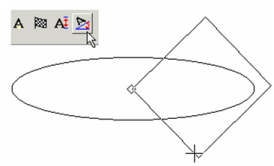/
Inserting Text
Inserting Text
- Set the desired font and other text parameters. See Text Properties.
- Click on the point where you want to place your text.
- Type the text, using the Backspace key to make corrections. Press Enter to add a new text line. To finish, click on the drawing, press Shift+Enter, or select Finish from the local menu.
Note: By default, the text is centered at the insertion point. You can change this, however, via the Properties window, or by using the Align local menu option.
Local menu options:
Height: Changes the text height. Move the mouse to adjust the height rectangle, or enter a height in the Inspector Bar.
Angle: Adjust the angle of the text line (not the text slant). Move the mouse to rotate the text rectangle, or enter the angle in the Inspector Bar.
Related content
Inserting Text
Inserting Text
More like this
Inserting Text
Inserting Text
More like this
Inserting Text
Inserting Text
More like this
Drawing Markers
Drawing Markers
More like this
Drawing Markers
Drawing Markers
More like this
Text Along Curve
Text Along Curve
More like this