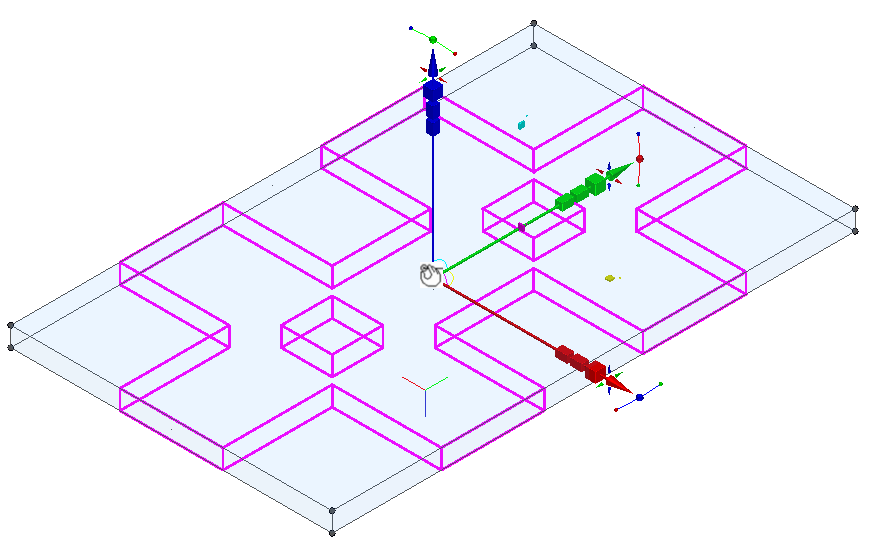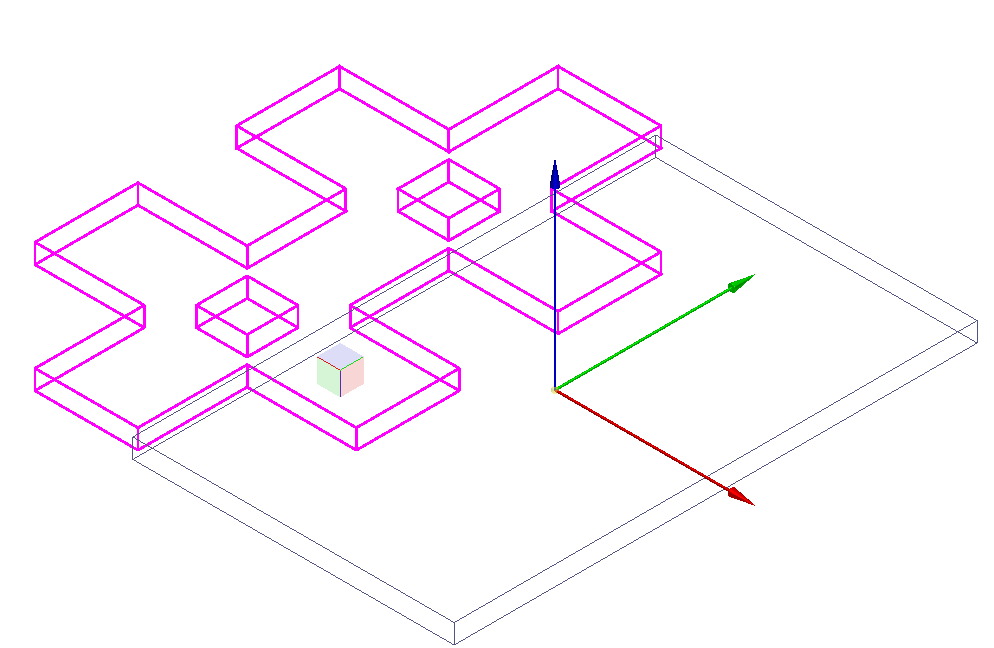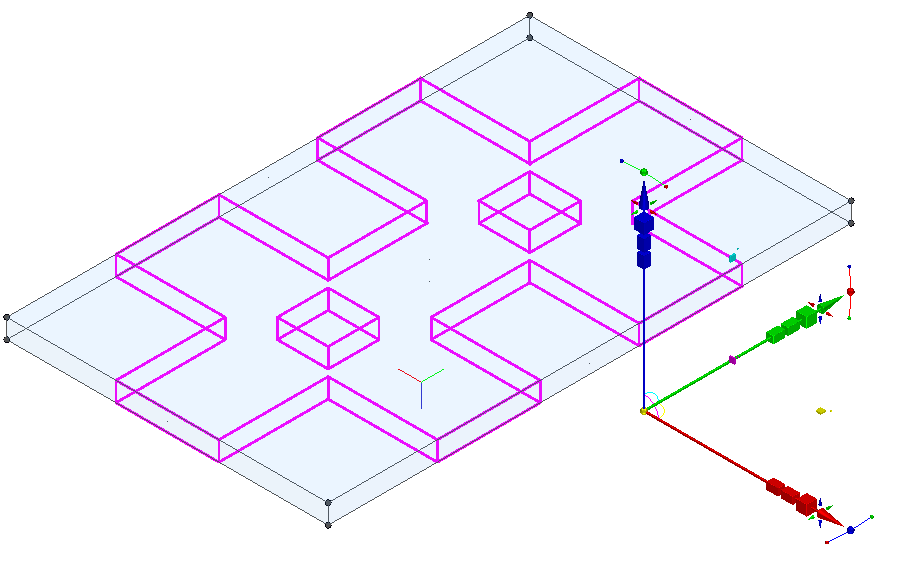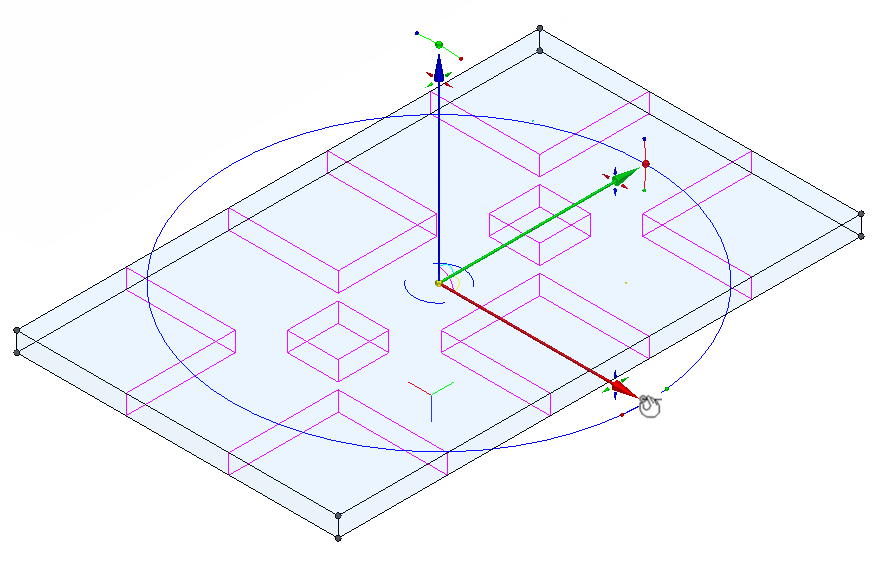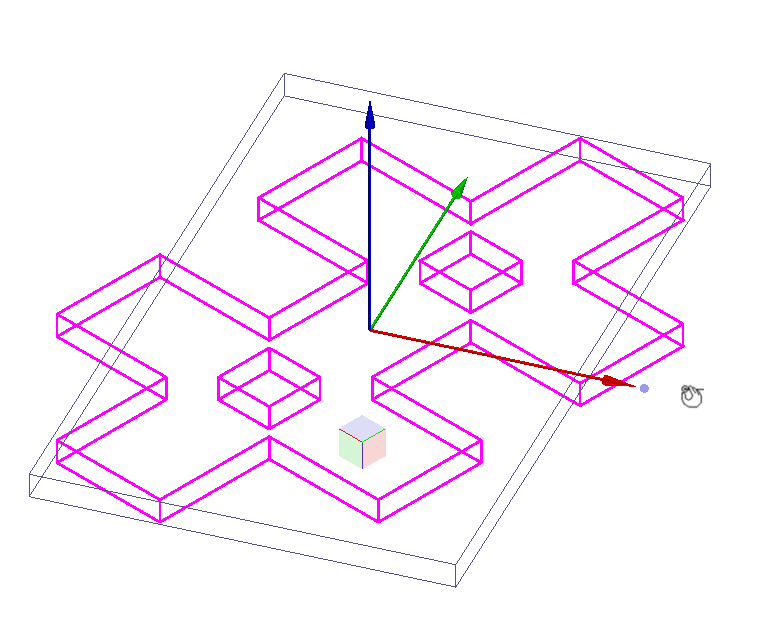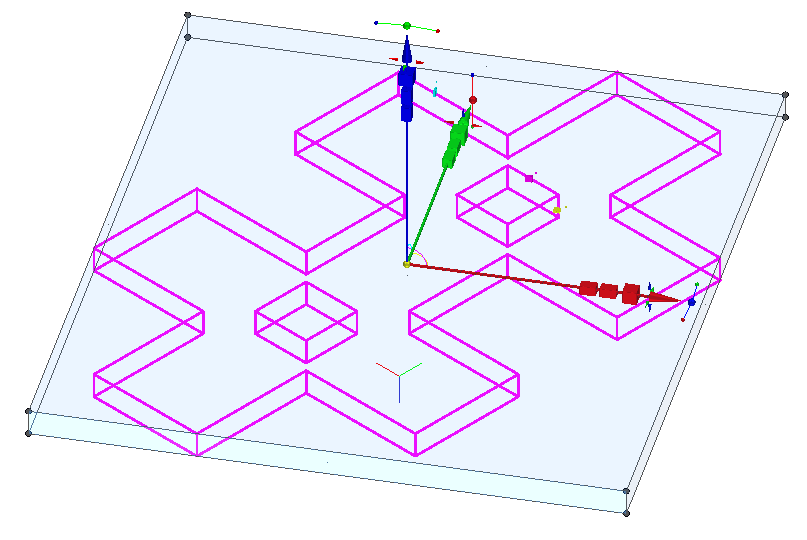/
Repositioning Control Handles of the Selector
Repositioning Control Handles of the Selector
Changing the Reference Point
To move the reference point, you must first select (or pick) it. There are several ways to do this:
- Press D
- Press Ctrl and click the reference point
- Select Edit Reference Point from the local menu or Inspector bar.
- The cursor changes to a hand symbol.
- Click on the Reference point to select it. (Note: if you used D this step happens automatically.)
- Move the reference point to its new location
- Click to set the new location.
- Now any moving, scaling, or rotating will be done relative to this new point.
- To return the rotation bar to its default position, select Default Reference Point from the local menu or the Inspector Bar.
Changing the Rotation Bar
For both ends of the rotation bar, you can select the points by pressing Ctrl and clicking. (The yellow point is the reference point and has additional ways to be selected.)
- The cursor changes to a hand symbol. Click on the Rotation handle.
- Move the handle to a new location.
- Click to set the location.
- To return the rotation bar to its default position, select Default Rotation Bars from the local menu, or click the icon on the Inspector Bar.
- Now any rotating will be done relative to the new rotation handle and reference point.
, multiple selections available,
Related content
Repositioning Control Handles of the Selector
Repositioning Control Handles of the Selector
More like this
Repositioning Control Handles of the Selector
Repositioning Control Handles of the Selector
More like this
Repositioning Control Handles of the Selector
Repositioning Control Handles of the Selector
More like this
Components of Select Edit Mode
Components of Select Edit Mode
More like this
Components of Select Edit Mode
Components of Select Edit Mode
More like this
Rotating Objects in Select Edit
Rotating Objects in Select Edit
More like this