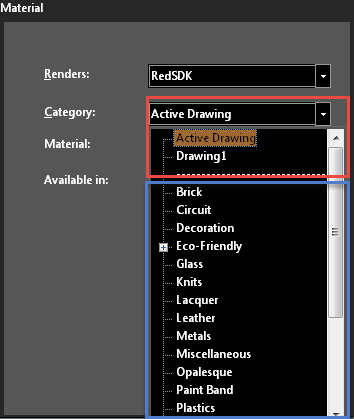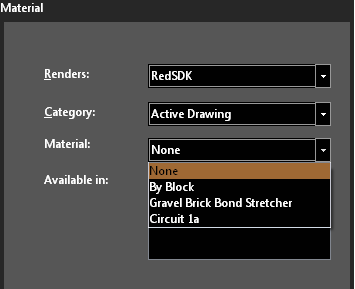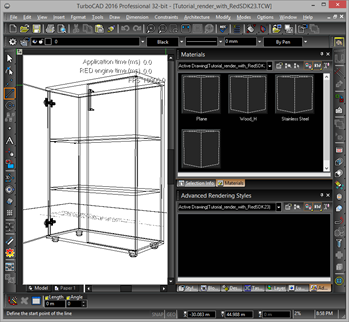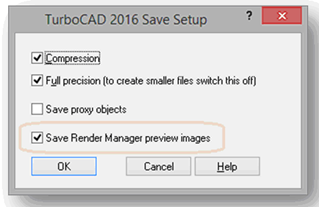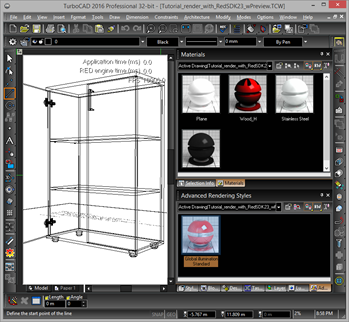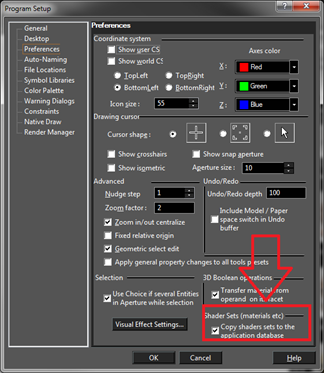Model Shaders and Applications Shaders
TurboCAD divides its shaders into two database categories: Model Shaders and Applications Shaders.
DEFINITION
In TurboCAD a shader is a component which is use to define how elements in the drawing are to be rendered. These elements inculde: Materials, Luminances, Environments and Render Styles.
Application Shaders manager: This is the shaders database which contains all shaders sets, which are connected with TurboCAD as a whole.
Model Shaders manager: This is the shaders database which contains the shaders sets, which are connected with the specific drawings.
Initially, in a new drawing, there are no elements in the Applications Shader database. Elements are added as they are applied or created. Once they are in a drawing they wil be listed in that drawings shaders. Thes can be seen in the drop-down combo boxes will have the following format:
Under Categories:
Active Drawing // Materials in the active drawing
Drawing name1 // “In model” Shaders manager
Drawing name2
----------------------------------------
All TC database // Equal to “All Categories” in previous TC
Brick
Circuit
……………………………………….
Wood floor
This means that when Active Drawing is selected (or any other drawing) that only those materials in that drawing will be listed.
As it is possible to see from the described format, in the first place is always the Shaders manager for the active drawing. After that follow the others “In model” shaders managers (for all opened drawings). Next comes the special non-clickable separator. After that follows the “All TC database”, which is equal to “All Categories” in previous TC versions. Finally, at end, the list of all categories of the Application Shaders manager is present.
N.B. Here it is important to note that shaders manager for the active drawing is always present in the combo box in comparison with other drawings shaders managers, which are in the combo box only if they have at least one shaders set.
1.1. Saving the shaders sets thumbnails in the TCW file
The Active Drawing allows you to store all render attributes in a TCW file and be independent from the application’s databases. However, there is a problem: where to store the preview images of the shaders sets (which was created in the Render Manager)?
To resolve this issue there is an option 'Save Render Manager preview images 'in the TCW 'Save As'\'Setup' dialog (Fig. 5). This option is on by default.
This file was saved with preview images
The increase in size of the TCW file size depends on the chosen size of the preview window in the Render Manager. In the example above, the preview window size is 240x240 pixels. The file size without preview images is equal to 510 KB, with preview images - 580 KB. The small size of images is achieved due to pre-compressing of the images to JPEG format.
Copying shaders sets to the Application Shaders Manager
Sometimes is will be desirable to copy shaders from from a drawing into the Application Shaders Manager. To resolve this issue there is an option on the ‘Preferences’ page. By default this option is off. When this option is active, when a file is opened all shaders sets will not only be added to the Model Shaders manager but also will be copied to the Application Shaders Manager.
It is a not advisable to keep this option always active because if it is the Application Shaders Manager will gradually turn into a “trashbin”. So the best way to use this option is to turn it on before opening the desired file and then turn it off again.