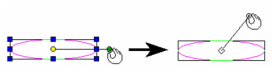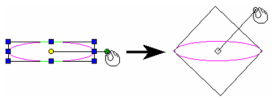You can find any tool by the Menu Structure HERE: https://turbocaddoc.atlassian.net/wiki/display/TC20UG/Menu+Structure
You can find the menu location of any tool by name HERE: https://turbocaddoc.atlassian.net/wiki/display/TC20UG/Tools+Mapped+to+Menus
Selector – Facets
Shell Shape: Select None to make the selector shell (bounding rectangle) invisible.
Show Rotation Bars: If unchecked, the rotation bar is not shown and is not accessible.
Link Selector Shell with Rotation Bar: If checked, when you press Ctrl and move the rotation handle, the selector shape will change accordingly. Link Selector Shell not checked
Link Selector Shell checked
Show Object while Dragging: Displays the selected objects dynamically as they are transformed. If not checked, only the selection shell is visible.
- Wireframe – In wireframe mode.
Edit Bar Visibility: Controls the 2D transformation fields that appear on the Edit bars.
Local Menu Items visibility:
- Default Reference Point, Edit Reference Point – Show the options in the Local menu.
- Default Rotation Bars, Lock / Unlock Axis – Show the Rotation bars and the Lock/Unlock axis.
- Set UCS by Select, Set Selector by UCS – Show the options in the Local menu.