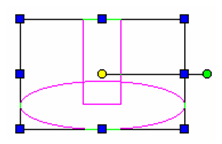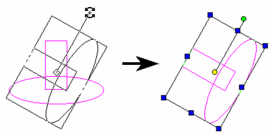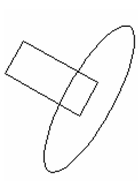You can find any tool by the Menu Structure HERE: https://turbocaddoc.atlassian.net/wiki/display/TC21UG/Menu+Structure
You can find the menu location of any tool by name HERE: https://turbocaddoc.atlassian.net/wiki/display/TC21UG/Tools+Mapped+to+Menus
Rotating Objects in Select Edit
The easiest way to rotate objects is to select the objects, then click and move their rotation handle. You can also enter rotation values in the Inspector Bar.
Note: To rotate (or copy) objects relative to specific points or objects, see Assembling.
Tip: If you are using the 3D Selector, you can lock a rotation axis. Right-click on the rotation handle and select Lock Axis from the local menu. See 2D - 3D Selector.
- Select the objects you want to rotate. (See Components of Select Edit Mode if you want the rotation bar in a different place.)
- Click the rotation handle, and the cursor changes to a rotation symbol. Rotate to the new position, or enter the angle in the Inspector Bar.
- When the objects are rotated, click anywhere or press Esc to exit Select mode.
Note: You can make a copy by clicking the rotation handle, pressing Ctrl, and then rotating.