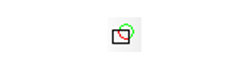You can find any tool by the Menu Structure HERE: https://turbocaddoc.atlassian.net/wiki/display/TC21UG/Menu+Structure
You can find the menu location of any tool by name HERE: https://turbocaddoc.atlassian.net/wiki/display/TC21UG/Tools+Mapped+to+Menus
Detail Section
Available in TurboCAD Pro and Deluxe only
The section detail tool allows you to create a 2D detail section of 2D elements for part of your drawing. The Detail Section tool ignores 3D objects entirely.
- Select the Detail Section tool.
- In the Inspector bar specify the scale for the detail section.
- Select an existing, closed 2D shape (polyline, curve, circle) to act as the cutting contour for the section.
- Drag the detail to the desired location.
Note: Dimensions and text that are not entirely within the cutting contour will be ignored/excluded from the resulting detail section. Hatches within the detail area are not scaled in the resulting detail section.
Local menu option:
Trim by circle: If you select this option you define the cutting contour drawing a cutting circle. Simply select the center point of the circle, then the radius. After that you just drag the resulting detail to its new location.