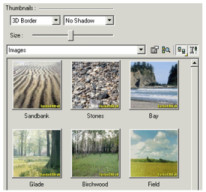The Environments Palette
Provides easy and fast access to environments
All environments that have been defined are displayed here, and can be assigned to your drawing and/or edited. Use the Thumbnail controls to adjust how the items are displayed, and use the Size slider to adjust the item size. Check Make Undo to add luminance to the Undo / Redo history of the model.To apply an environment to the drawing, double-click the palette item to apply it. You can also right-click on a luminance and select Set Environment.To remove an environment from a drawing, right-click in the palette and select Set None.To find the environment of the drawing, click Find Environment.
To edit an environment, select the item in the palette, then right-click and select Edit Environment. Or double-right-click on the item, or click Edit Environment.
To switch the environment display from thumbnails to list format, click View Thumbnails and select a different view.
You can hide or show the palette fields and toolbars by clicking Show / Hide Options.
For any documentation issues please email:
Documentation@imsidesign.com