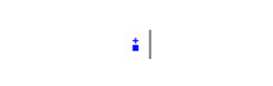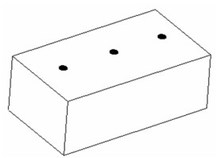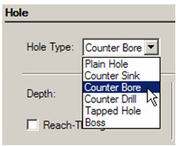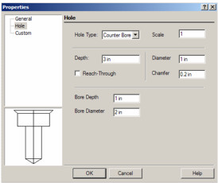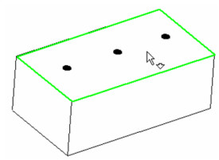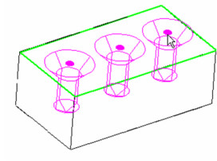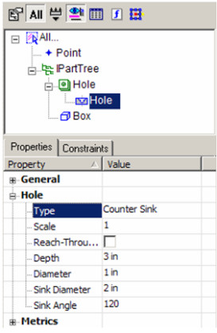/
Hole
Hole
Available in TurboCAD Platinum only
Uses a Boolean subtract operation to remove hole volumes from a solid object (or add material, in the case of a Boss).
- Start with a solid object, like a box.
- Create points for each hole you want to create (see Point). The points must lie on the face from which the hole will be removed.
Note: As long as Workplane by Face mode is checked in Drawing Aids, the points will be placed on the facet where your cursor is. (SeeSnap Settings.) Otherwise, you can use Workplane by Facet to place points on the correct facet.
- Activate Hole, and open the Properties.
- On the Hole page, select the type of hole. The types of holes are Plain hole, Boss.
- The other parameters on this page depend on the hole type.
- Close the Properties, and select the face on which the holes will be created.
- Select the points. Use the Shift key to select multiple points. The preview shows what the final result will look like.
- Select Finish from the local menu or Inspector Bar, and the holes are created.
You can edit hole parameters after they are created. See Editing 3D Objects using Selection Info.
, multiple selections available,