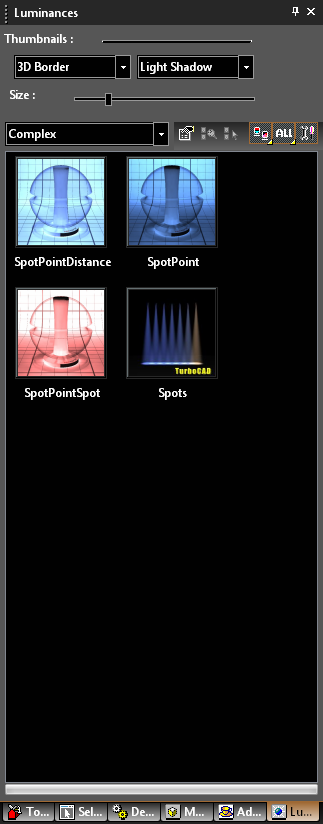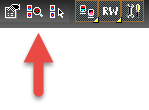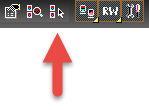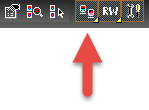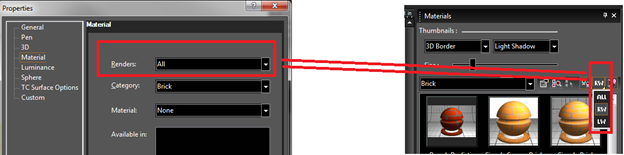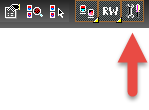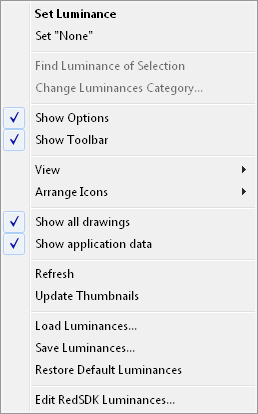Using the Luminances Palette
Available in TurboCAD Pro, Platinum and Deluxe only
Provides easy and fast access to object luminances.
Categories
Specify the luminance cetegory.
Find Rendering Style.
To edit a luminance, select the item in the palette, then right-click and select Edit Luminance. Or double-right-click on the item, or click Edit Luminance.
To switch the luminance display from thumbnails to list format, click View Thumbnails and select a different view.
TurboCAD has two rendering engines available: RedSDK and LightWorks (available as a separate purchase. The Render Engine Filter allows you to specify which components will be displayed in the palette. ALL sets the palette to show all elements from all installed rendering engines. RW will show only RedSDK elements. LW will show only LightWorks elements.
You can hide or show the palette fields and toolbars by clicking Show / Hide Options.
Right-click on the Luminance palette will open a local menu that provides a wide array of options.
Set Luminance : Sets the currently selected Luminance to the currently selected objects.
Set "None": Sets the Luminance of the currently slected object to none.
Show Options: Toggle the display of the options on/off.
Show Toolbar: Toggle the display of the toolbar on/off.
View: Allows you to toggle on/off Thumbnails, List, Details
Arrange Icons: Allows you to spcify how the icons will be arranged: No arrange, By Name, By Name Inversely, By Category, By Category Inversely
Refresh: Refreshs the thumnails to reflect changes.
Update Thumnails: regenerates all of the thumbnails in the palette.
Load Luminances... : Load Luminances from file. Loading and Saving Luminances
Save Luminances... : Saves the current Luminances Loading and Saving Luminances
Remove Unassigned Luminances: (This option only appears if the category is set to a Drawing Shader Manager) unused luminances will be removed from the palette.
Edit RedSDK/LightWorks Luminances...: Opens the Render manager. The Render manager is opened to the current Luminance if one is selected. If no Luminance is selected the Render manager opens to the current category.