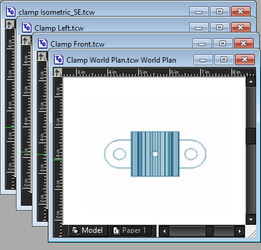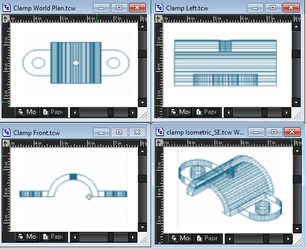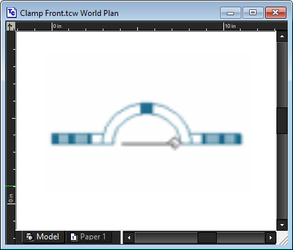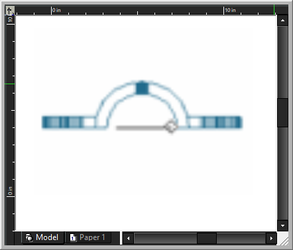Creating and Displaying Windows
These commands apply to all open windows, whether or not they belong to one drawing or multiple drawings.
New Window
Opens another window for the currently active drawing. The contents of this window are identical to those of the active window, but are displayed in Zoom All (zoomed so that all objects are visible in the window). If the current window is maximized, the new window will also be maximized.
Cascade
Resizes and arranges all windows so they overlap, with their title bars showing.
Tile
Resizes and arranges all windows so that they are all visible, do not overlap, and are laid out to fill the screen area.
Arrange Icons
When you minimize a drawing window, Windows shrinks it to an icon. Use Arrange Icons to line up these minimized drawing windows along the bottom of the TurboCAD window. (The command does not affect windows that have not been minimized.)
Close All
Closes all open windows. You will receive a warning if any file has unsaved changes.
Hide Caption
Removes the title bars from open windows.
Auto Resize
Preserves the relative proportion of windows when the TurboCAD window is resized.
Auto Align
You can resize a group of windows if the following is valid for every window: one side of the window lies on a line common to the entire group. This is the line of alignment. The aligned windows can be on the same side of the line of alignment or occupy both sides of it. When placed on opposite sides, the aligned windows may touch each other or not. Occupying the same side of the line of alignment, windows may overlap each other or be separated by space. In all these cases, whenever you catch the side of a window "belonging" to the line of alignment and then drag the window to change its size in the direction perpendicular to the line of alignment, all the windows "belonging" to the same line of alignment will change their size accordingly.