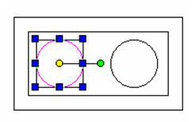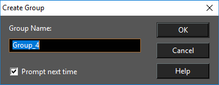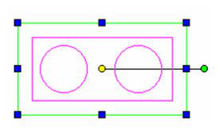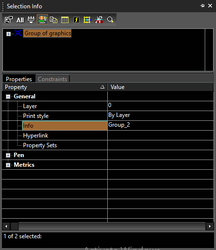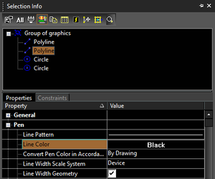Creating a Group
Combines all selected objects into a group. This tool is available on the Groups and Blocks toolbar, or on the icon in the Drawing Tools.
1. Create the objects you want to combine into a group. Each object is initially separate, as you can see in Select mode.
2. Select all the objects you want to include.
3. Click Create Group.
4. If Auto-naming is not used, you must assign the group name.
The group is created, and the objects are now selected as one object.
Note: The new group will be placed on Layer 0 if its components are originally on different layers. See Snap Modes. If you explode a group, the objects will return to their original layers. Layer 0 should always be left visible, or newly created groups will instantly "disappear."
If you open the Selection Info Palette, you can view the contents and properties of a selected group.
You can highlight any component of the group to view its individual properties as well.