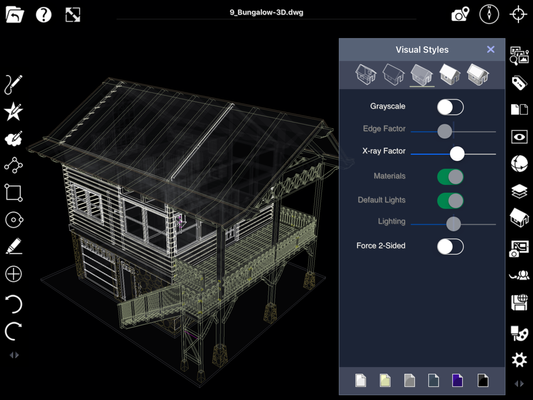User Interface
Workspace
The TurboApps user interface consists of two different work spaces. File Manager, and Site Manager
Gestures
Finger gestures are used to perform different tasks in TurboApps.
Tool Icons
Most commands are activated by tapping tool icons. Tool icons can engage tools, open menus, switch workspaces and perform specific operations.
Toolbars
Different commands, settings, and tools are organized into toolbars. Toolbars are usually located along the left and right sides of the workspace. On some mobile devices, tools are found along the bottom of the screen
Menus
Popover menus appear when some tool icons are tapped. Menus typically include additional commands, settings and export options.
Features discussed in this article are available in the following products: TurboViewer, TurboViewer X, TurboViewer Pro, TurboReview, TurboSite, TurboSIte Plus and TurboSIte Pro