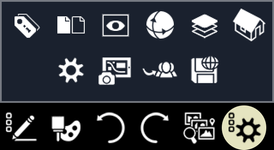Right Side Toolbar
The right side toolbar contains icons which open menus.
Mobile
On mobile devices, The right side toolbar pops up from the bottom of the screen.
Markers and Waypoints
Opens the markers and waypoints menu. If a GeoMark or Waypoint is selected, then menu will open up to the selected marker.
Object Properties
Displays available data for the selected entity.
Layouts
The layouts menu allow users to switch between modelspace and paperspace layouts of CAD drawings.
Views
Standard views, isometric views and saved views can be accessed from the Views menu. Perspective can be turned on here as well.
Pan/Orbit
Toggle between Pan and Orbit for tap and drag gestures.
Layers
Layers found in CAD drawings can be toggled in the layers menu.
Visual Styles
The visual styles menu includes settings for render modes and greyscale.
Screenshot
Tap this icon to take a screengrab of the current view.
Export
Export collected data and markups in a variety of formats.
Save Location
Saves current location in MAP files.
Properties
Edit properties for selected tool or entity.
Settings
Edit App settings
The right side toolbar is available in the following products: TurboViewer, TurboViewer X, TurboViewer Pro, TurboReview, TurboSite, TurboSite Plus and TurboSite Pro