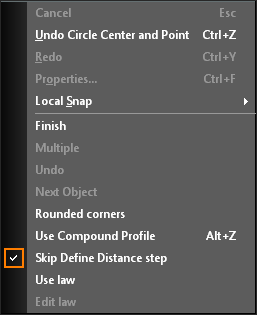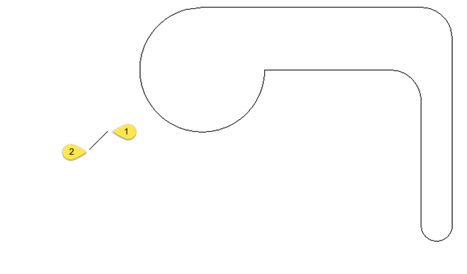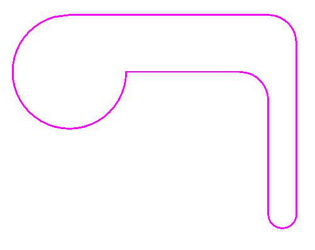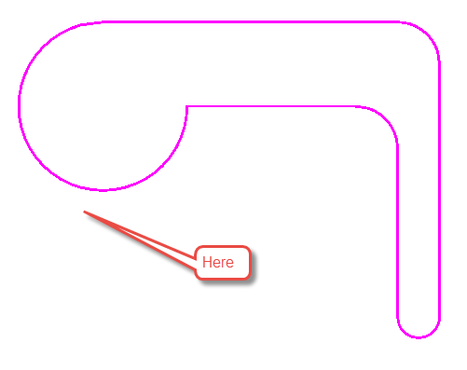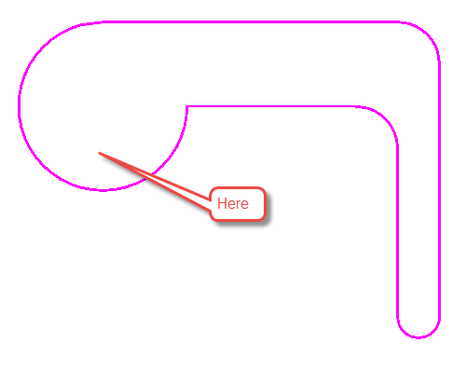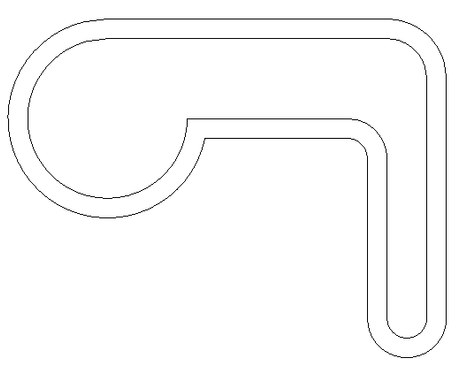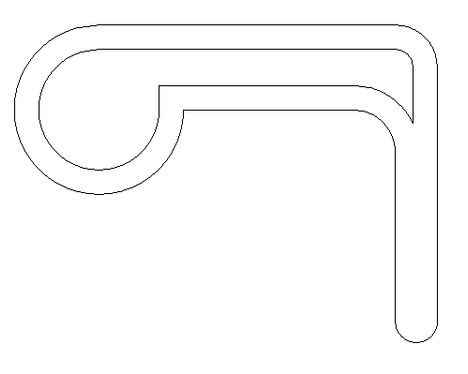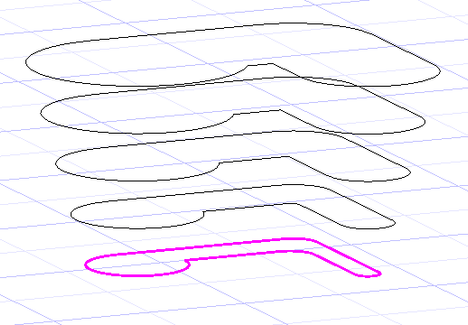Offset
Creates one or more offset copies of a 2D object. The object can be open or closed. For closed objects, the offsets will also be closed (in most cases). You can offset these objects:
- Lines
- Arcs
- Circles
- Ellipses and elliptical arcs; creates a spline
- 2D Polylines
- 3D Polylines whose points remain on one plane; creates a 2D polyline.
- 2D Curves; Bezier and Spline
- 3D Curves whose points remain on one plane; creates a 2D spline.
The offsets are created so that linear segments remain parallel. When possible, arc start and end angles remain the same as well. Various options become available depending if the Skip Define Distance step option is on. This is normally active by default.
A Multiple option may be used after selecting the source object instead of specifying a Sets amount.
Skip Define Distance step:
active inactive.
- Select the Offset tool.
- Set the offset Distance either by entering a value in the Inspector Bar or by selecting two points. The angle of this line does not matter; the value of its length will be used.
- Enter the number of Sets in the Inspector Bar. This is the total number of copies, plus the original.
- Select the object.
- Select the side of the object where you want to place the copies.
The offset copies are made on the selected side. In this case, the left object was offset to outside and the right object to the inside. Where lines overlap, they are automatically trimmed.
6. If you enter a plus or minus Z Offset value, each offset copy will be separated from the adjacent one by this height; thus, on a new workplane.
7. You can use the same parameters to offset other objects, you can change the parameters, or select Finish from the Local Menu or Inspector Bar to exit the tool.
Options:
Finish: Closes the Offset tool and returns you to the Line tool.
Multiple: When an object is intially selected, the Multiple option becomes selectable. If selected, every click of the mouse (LMB) will offset a single copy from the last copy. If more than 2 sets are specified, only one copy is made.
Undo: Undoes the offset in a "Multiple" operation.
Next Object: Exits the current selected object in a "Multiple" operation and allows you to choose another object.
Rounded Corners:The exterior corners (relative to the offset direction) will be rounded.
Use Compound Profile: When active, all the objects whose endpoints meet, are selected as if they were a single polyline.
Skip Define Distance step: When active (default), the Offset tool uses the last Distance value.When inactive, three choices become available and a Distance value needs to be specified in the Inspector Bar or by selecting two points.
Use Law: Uses a law (formula) to modify and deform the offset copies.
Edit Law: Edit and select the laws to be used
The following options are only available when the Skip Define Distance step option is turned off:
Through: Offset an object through a point that you click/snap to.
Erase: The origin object is deleted and just the offset remains.
Layer: Specify a Layer.
If the Layer option is turned off the following two options appear:
Current: The current active drawing layer.
Source: Uses the layer of the source object.