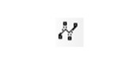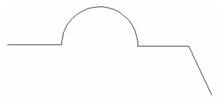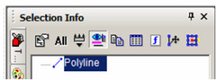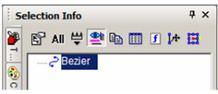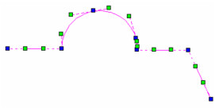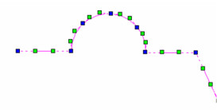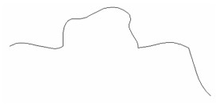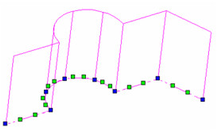Convert to Curve
Menu:* Format / Convert to Curve
Converts a 2D object into a Bezier curve. Any single-line 2D object can be converted. Objects like double lines, dimensions, and text must be exploded first before converting.
- Start with a 2D object such as a polyline. This example uses a polyline consisting of both linear and arc segments.
If you select the polyline and view the Selection Info Palette, you can see the object's type.
- To convert the polyline, select it and activate the Convert to Curve function. The To lerance value sets the precision of the conversion; a small tolerance means high precision, and therefore more control points available for node editing.
The polyline is replaced by a Bezier curve. This can be verified in the Selection Info Palette.
If you edit the curve with the Edit Tool, you can see the control points available for changing the curve's shape. (For details on Bezier options, see Curve Properties.) This curve used a low precision (Tolerance = 0.1).
This curve used a higher precision (Tolerance = 0.001).
Nodes and control points can be moved to change the curve's shape.
Convert to curve also works on 2D objects that are converted into 3D by entering a thickness in the 3D page of the Properties.
Sharp corners will remain sharp when two adjacent line segments cannot be approximated by an arc within the specified tolerance. This could happen when the vertex is too "sharp" which is defined by vertex angle, line lengths, and tolerance.
For any documentation issues please email:
Documentation@imsidesign.com