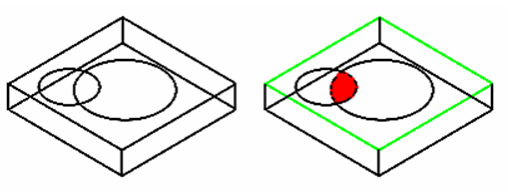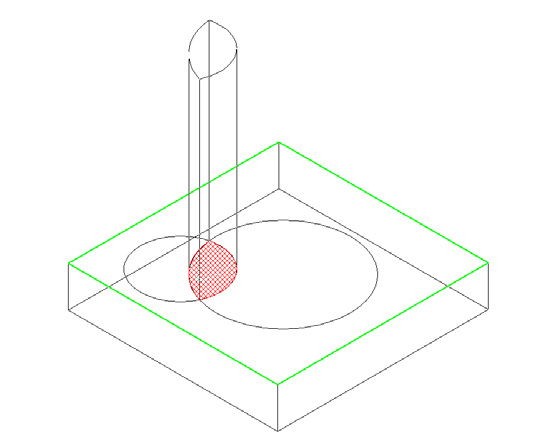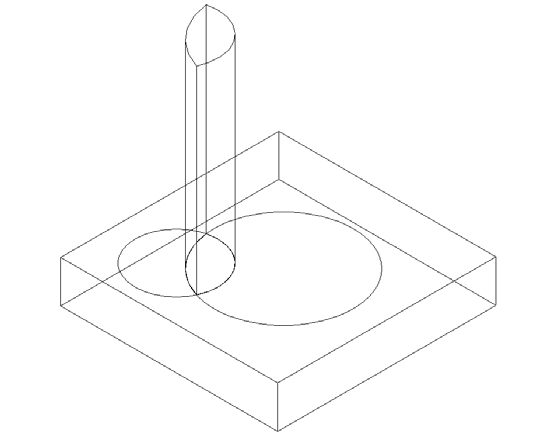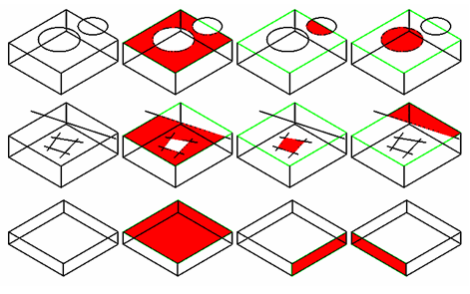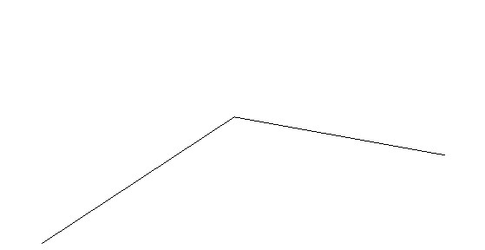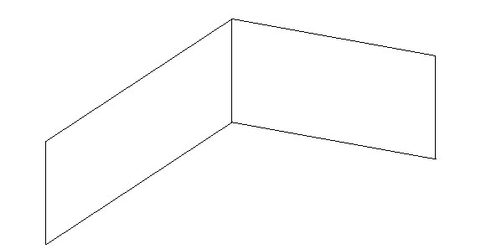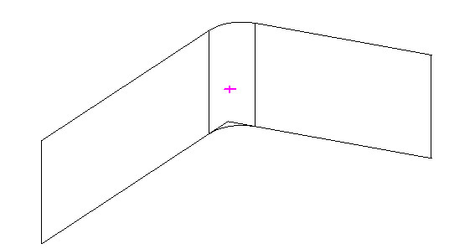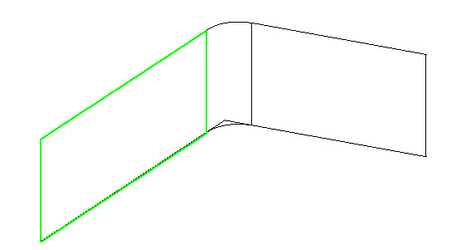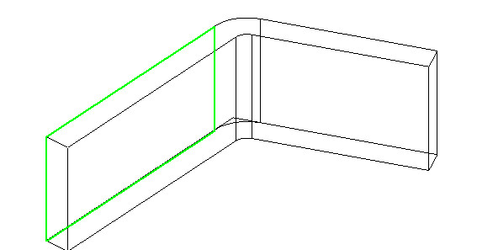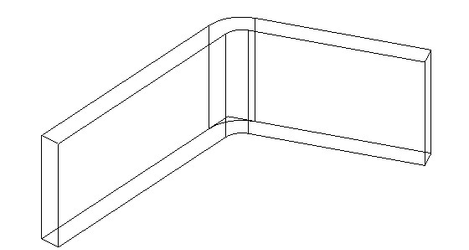Quick Pull
Available in TurboCAD Pro and Platinum only
Pulls or pushes a 3D extension of a face by extruding 2D a closed area on the face of a 3D object. The extrusion extends along a path normal to the face of the 3D object.
The closed are must be coplanar with the Flat face of a 3D object. It may consist of:
Any closed 2D entity. E.g. a rectangl
Any area that can be hatched by picking a point (with zero gap tolerance)
Areas enclosed by crossing coplanar, linear geometry, including edges and geometry in blocks E.g. intersecting lines that create a closure
3D faces. E.g. The face of a cube
Any combination of the above. Areas created by geometry (including edges on faces) drawn coplanar to any face of a 3D solid E.g. A circle is coplanar with the face of a cube. It overlaps the edge of the cube. The edge divides the circle into two parts, one is a valid area, or intersecting lines that create a closure on the face of a 3D object, with or without defining geometry of the 3D entity.
- Select the 2D closed area to extrude.
- Move the mouse to extrude the face, or enter a value in the Height field of the Inspector Bar.
- If you are specifying the height by using the mouse, click to finish the extrusion.
Or
If you are specifying the height by using the height field in the Inspector bar, press Enter to finish the extrusion.
Note: If the Two Sided property is set, the solid extrusion will be created on either side of the profile.
Examples of areas that can be extruded:
Quick Pull Properties
The Properties window of an Quick Pull object contains a Simple Extrude Shape page, in which you can set parameters defining how the object is created.
Height: The distance of the extrusion.
Direction: Switch between one-sided and two-sided.
Solid Options: For these parameters to be accessible, the extrusion must be created as a solid. Available in TurboCAD Pro and Platinum only.
Draft Angle: Creates an extrusion of increasing or decreasing cross-section. Enter the angle of deviation from the extrusion path.
Draft Start / End Distance: If Draft Angle = 0, you can specify a draft angle by entering the draft distances.
Offset: Creates a hole in the extrusion at a distance from the outside of the extrusion equal to the Offset value.
The Quick Pull and the Simple Extrude tool use the same Property Value Preset. Therefore, changing the property settings in one tool will change the settings in the other.
Quick Pull and 2D Surfaces
You can use The Quick Pull tool to thicken a flat 2D surface. (This must be an ACIS surface)
For example,
- Take a 2D Polyline
- Extrude it with the Simple Extrude tool
- Fillet the corner.
- Then use the Push mode of the Quick Pull tool to give it some thickness.
View the following video for more info on using the the Quick Pull tool. QP-OffsetFunctionality.mp4