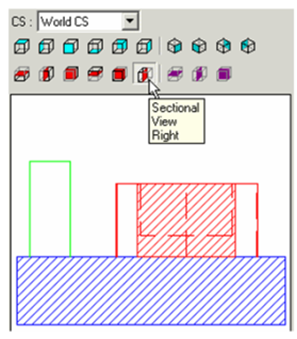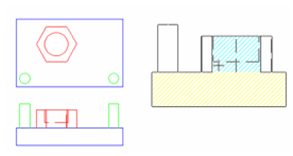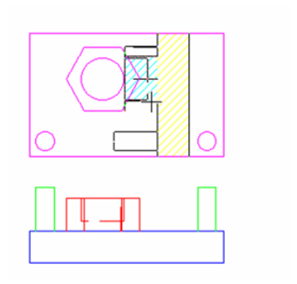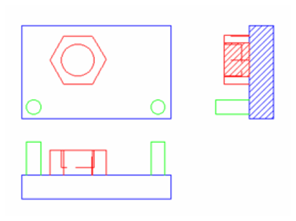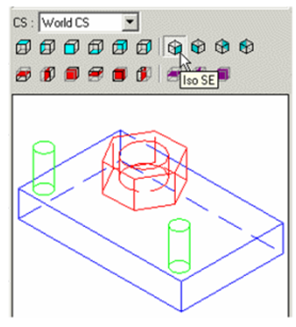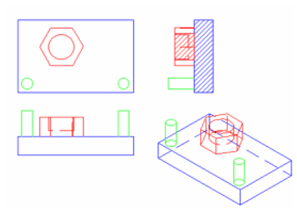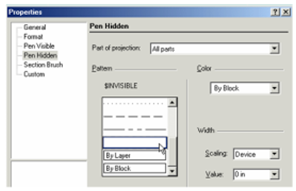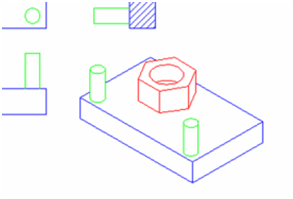Creating Sectional and Iso Views
The available standard views also include section views. Create a Section. Add this view to the view list by clicking the Add icon.
When this view is inserted, the scale is too large and the orientation is incorrect, relative to the Plan view.
Drag the section view over the Plan view. This not only sets the scale, but also sets the orientation.
If you press Shift here to break the alignment, the rotation will also change back. Only the modified scale is preserved. Here are the three views created so far. You can change the hatch pattern of section views in the SectionBrush page of the view's Properties.
For the last standard view, create an ISO_SE view.
Insert this view. Because it is isometric, if you try to set the scale by dragging it over one of the other views, the alignment will be diagonal. Therefore, set the scale manually using the Scale field.
To change the appearance of any view, double-click it in Select mode to open its Properties. For the isometric view, open the Pen Hidden page. Set the Pattern to Invisible so that hidden lines will not be displayed.
Note: For other Properties options, see Properties of Standard Views
Here is the modified isometric view.