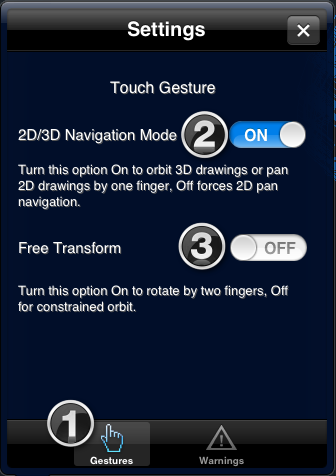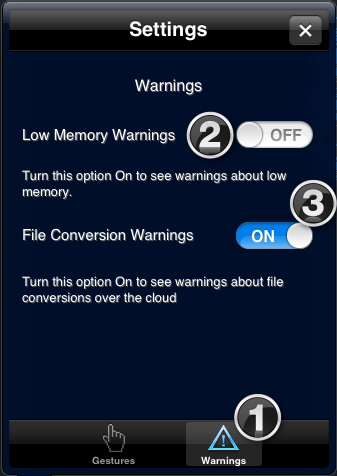Settings
TurboViewer Pro - Settings
Touch Gesture Settings:
1. Select Gestures setting button
2. The 2D/3D Navigation controls whether using 1-finger will Pan or 3D orbit your drawing file. Setting it to ON will automatically detect if the drawing has objects drawn on the positive or negative Z plane or not. If no objects are drawn on the Z plane, then it will run in 2D Pan navigation mode. If objects are drawn on the positive or negative Z plane, then 3D orbit mode will be activated. Setting it to OFF will force 1-finger navigation to be 2D Pan only.
3. Free Transform sets orbit mode. Setting it to On will set the 2-finger gesture to perform a tumble rotation orbit, setting it to Off will set it to a constrained orbit.
Warnings Settings:
1. Select Warnings button
2. Turn low memory warnings to ON view messages about low memory.
3. File conversion is done using TurboConvert file conversion using our Cloud Server. Set this option to ON to be prompted about converting your file over the cloud, set to OFF for no messages.