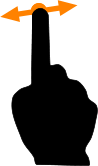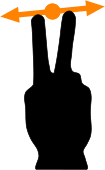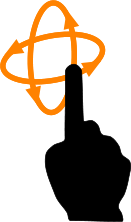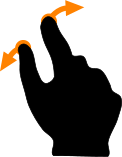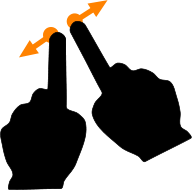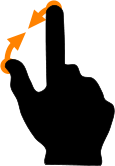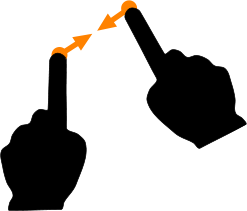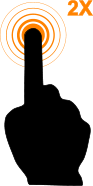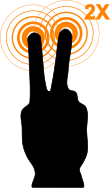Standard Gestures
NOTE: Gestures functionality varies slightly while a file is opening See: File Opening Gestures and Instant Navigation for more details.
Panning a 2D drawing
To pan a 2D drawing, place once finger and sweep in the desired pan direction.
Panning a 2D or 3D File
To pan a 2D or 3D drawing, place a two fingers on the screen and sweep in the direction you wish to pan.
Oribiting in a 3D drawing
To orbit in a 3D drawing, place a single finger on the screen and sweep in the direction you wish to orbit.
Zooming In
To zoom into a drawing you can:
Using one hand place two fingers on the screen near the point to which you wish to zoom, then spread the two fingers apart.
OR
Using two hands place two fingers on the screen near the point to which you wish to zoom, then spread the two fingers apart.
Zooming Out
To zoom out in a drawing you can:
Using one hand place two fingers on the screen near the point from which you wish to zoom, then pinch the two fingers apart.
OR
Using two hands place two fingers on the screen near the point from which you wish to zoom, then move the two fingers together.
Zooming to Extents
To zoom out to the full extents of the drawing double tap a single finger on the screen.
NOTE: Tapping on the TurboViewer menu bar will also Zoom to the extents of the drawing
Full Screen Mode
To enter Full Screen Mode double tap two fingers on the screen.
To exit Full Screen mode double tap two fingers on the screen.