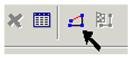/
Prism
Prism
Creates a 3D object between two 2D objects that lie on different planes. The planes do not have to be parallel.
Both profile objects must be the same type and must have the same number of vertices. For example, you can create a prism between two circles or two rectangles, but not between a circle and a rectangle
Splines and Bezier curves must have the same number of control points.
Note: A prism is considered to be a Lofting object, and its Properties contain a Lofting Shape page.
- If you want to select only simple (single-object) curves, make sure Use Compound Profile is not selected.
- Select the two 2D objects.
Polyline to polyline
Spline to spline
You do not have to select closed 2D objects. If you use open objects, a 3D surface will result.
Prism with Compound Profiles
A compound profile is an open or closed chain of connected curves or lines. You can use compound profiles when you do not want to create a polyline, or convert a chain into a polyline. - Make sure Use Compound Profile is selected.
- Select the first compound profile, which is automatically identified as a chain. To deselect any curve in the chain, select it again (it will turn green). In this example, Profile 1 is a series of connected lines, not a polyline.
- When the profile is selected, click Finish Selection of Profile, or select it from the local menu.
- Select the second profile using the same steps.
- When you finish the second profile selection, the prism is created.
Note: Compound profiles can be modified, which updates the 3D objects upon which they are based. See Profile Editing.
, multiple selections available,
Related content
Prism
More like this
Compound Profiles
Compound Profiles
More like this
Compound Profiles
Compound Profiles
More like this
Lofting
Lofting
More like this
Lofting
Lofting
More like this
Simple Extrude
Simple Extrude
More like this