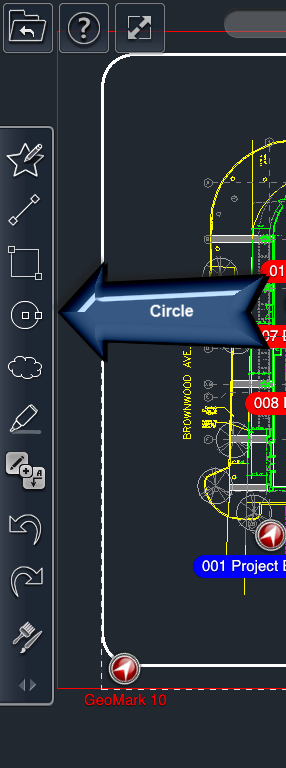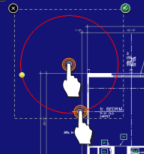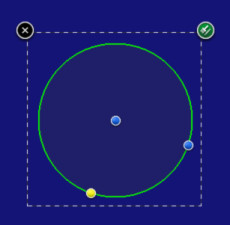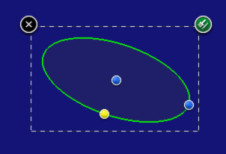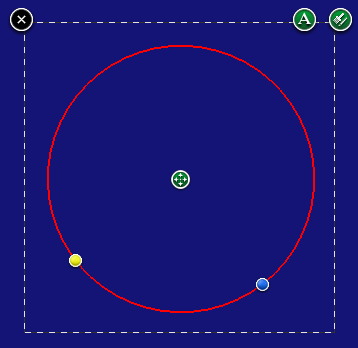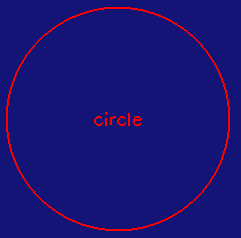/
Circle Tool
Circle Tool
To draw a circle:
- Select the Circle tool
- Place your finger on the screen where you want the center point of the circle.
- Drag your finger to the location where you want the radius point of the circle.
- Note: The point will snap to elements of the drawing as you drag it.
- Lift your finger off the screen. This completes the circle.
OR
- Tap on the location where you want the center point of the circle.
- Then tap where you want the radius point of the circle. This completes the circle.
Editing Circles
To edit a circle:
- Select the circle.
- Adjust the points of the line by dragging the blue control nodes of the circle (center and radius).
To edit a eccentricity of a circle:
- Select the circle.
- Drag the yellow control node of the circle to increase or decrease eccentricity of the circle to make it more or less elliptical.
To move a circle:
- Select the circle.
- Drag the four-arrow icon to move the circle to a new location.
To add/edit text on a circle:
- Select the circle.
- Tap the A icon. A text filed dialog will appear.
- Type in your text, and then click OK.