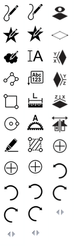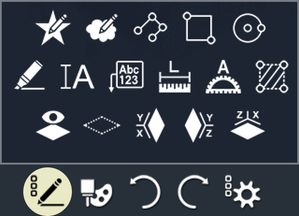Left Side Toolbar
The Toolbar on the left side can display three different tool sets. Draw Tools, Measure Tools and Cut Plane Tools.
TurboViewer, TurboViewer X, TurboViewer Pro and TurboSite standard, contain only the basic markup tools. Users can upgrade to TurboReview, or TurboSite Pro for the full assortment of tools.
Mobile
On mobile devices, all of the tools are contained in a single toolbar, which pops up from the bottom.
Draw Tools
Sketch
The Sketch tool allows users to draw freehand with a finger or stylus. Tap and drag to draw on a map or image. The sketch tool is available in both the Draw, and Measure toolsets.
AutoShape
Autoshape interpolates shapes from freehand drawings. Tap and drag to draw, when you release a shape will be interpolated from your sketch. The AutoShape tool is available in both the Draw, and Measure toolsets.
Revision Cloud
Creates a revision cloud. Tap and drag around the area you wish to highlight.
Polyline
Creates connected line segments. Tap once to start, add additional segments with a single tap. Tap the first point to close the entity or double tap to leave an open polyline. Also works with tap and drag.
Rectangle
Draws a rectangular entity. Tap opposite corners to define the size of the rectangle.
Circle
Draws a circle. Tap to define the center o of the circle, then tap again to define the radius. Tap and drag will enlarge a circle from its center dragging the circumference.
Highlight Pen
Draws a thick partially transparent line. Tap and drag, or tap sequentially to draw a line.
Toolset Switch
Opens the toolset switch allowing you to switch between the three different toolsets. The Toolset Switch is available in all three toolsets.
Undo
Undo the last operation. Undo is available in all three toolsets.
Redo
Redo the last undone operation. Redo is available in all three toolsets.
Measure Tools
Text
Overlay text on maps or pictures. Tap once to place text start then again for its angle.
Leader Text
Creates a text box with leader arrow. Tap once to place arrow then again to place text box. Tap and drag can also be used.
Length
Measures length displaying a traditional dimension. Can be placed using sequential taps or tap and drag.
Angle
Measures angle displaying a traditional dimension. First tap places center of angle, sequential taps place sides of angle.
Area/Perimeter
Displays area and perimeter measurement of a bound area. Tap sequentially to create a bound in area.
Cut Plane Tools
The Cut Plane tools allow you to create sectional views to peer inside 3D models.
Toggle Visibility
Toggles visibility of the cut plane.
Highlight Section
Highlights sectional boundary and selects cut plane for editing.
YX Section
Displays Cut Plane of the YX axis.
YZ Section
Displays Cut Plane of the YZ axis.
ZX Section
Displays Cut Plane of the ZX axis.
Flip Section
Flips "Z" direction of Cut Plane.
Switch
The toolset switch allows switching toolsets of the left side toolbar.
Draw
Switches to the draw toolset.
Measure
Switches to the measure toolset.
Cut Plane
Switches to the Cut Plane toolset.
Features discussed in this article are available in the following products: TurboViewer, TurboViewer X, TurboViewer Pro, TurboReview, TurboSite, TurboSite Plus and TurboSite Pro