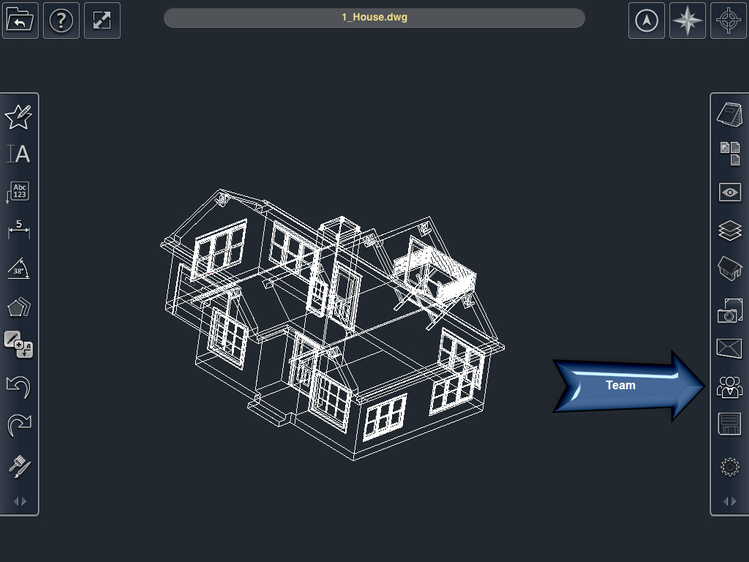/
Team
Team
You can setup a team for your project.
To create Team:
- Tap the Team button. The team dialog will open.
- Tap the +Member button. The Member dialog will appear.
- Fill in the data, and tap Done.
- Repeat the process as often as necessary to add your team
To add contact info to a member:
Tap on the Team button.
- Tap on a Member of the team.
- When the Member dialog appears tap the +Contact button. The IM Type dialog will appear.
- Tap on the desired IM contact type. The Member dialog will reappear and a contact slot of the appropriate type will have been added.
- In the field adjacent to the contact type in the correct contact link(name) for that IM type.
- Tap Done.
To use a contact
Tap on the Team button.
- Tap on a Member of the team.
- When the Member/Invoke Contact dialog appears tap on the desired contact icon.
- Proceed as normal for the selected IM type.
To edit a member
Tap on the Team button.
- Tap on a Member of the team.
- When the Member dialog appears tap Edit.
- Alter the data, add or remove contacts.
- Tap done when you are finished.
To delete a member
Tap on the Team button.
- Tap on a Edit button.
- Red (-minus sign) delete icons will appear next to all of the members.
. - Tap on the delete icon for each member which you wish to remove.
- A Delete button will appear for confirmation. Click the Delete button.
- Tap the Done button when you are finished deleting members.
To delete a contact
Tap on the Team button.
- Tap on a Member of the team.
- When the Member/Invoke contact dialog appears tap Edit.
- Tap on the Red (-minus sign) delete icon adjacent to the contact.
- The Icon will pivot and a Delete button will appear for confirmation. Click the Delete button.
- Tap the Done button when you are finished deleting contacts.
, multiple selections available,