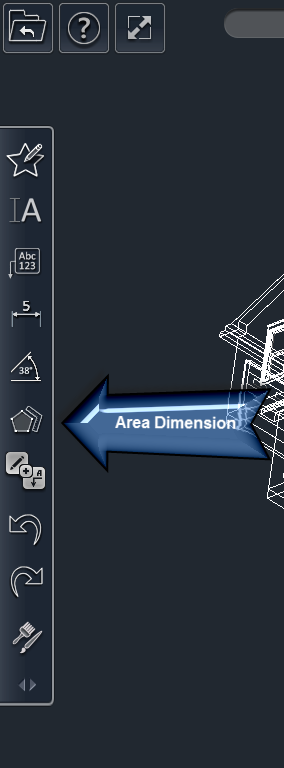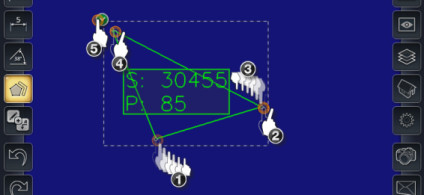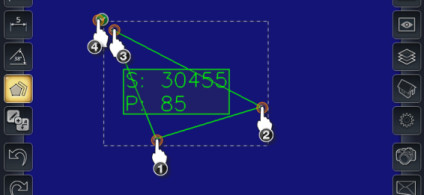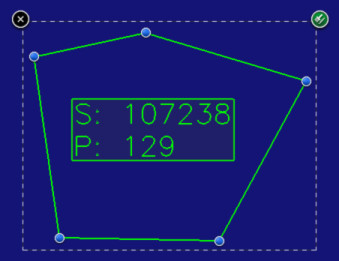/
Area Dimension Tool
Area Dimension Tool
To insert an area dimension:
- Select the Area Dimension tool
- Place your finger on the screen where you want the corner point of the area dimension.
- Note: An area dimension must have at least three points
- Drag your finger to the location where you want the first point of the area dimension.
- Lift your finger off the screen to set the first point.
- Place your finger on the screen.
- Drag your finger to the location where you want the next point of the area dimension.
- Lift your finger off the screen to set the point.
- Repeat steps 5-7 until you have set all of the points you want.
- Tap the Finish button.
- This completes the area dimension.
OR
- Tap on the location where you want the first point of the area dimension.
- Then tap where you want the next point of the area dimension.
- Repeat step 2 until you have set all of the points you want.
- Tap the Finish button.
- This completes the area dimension.
Editing Area Dimensions
To edit an angular dimension:
- Select the area dimension.
- Adjust the points of the area dimension by dragging the blue control nodes.