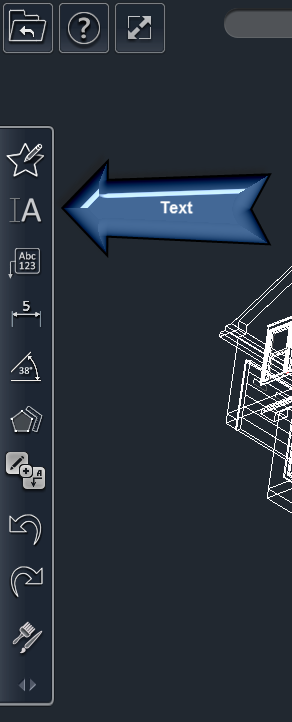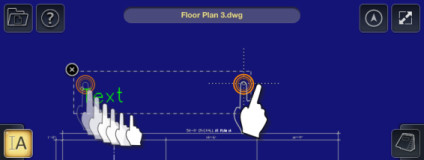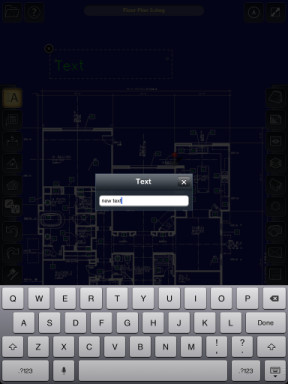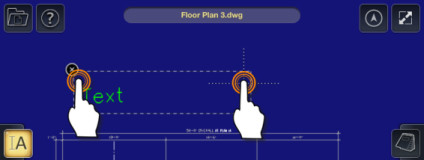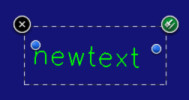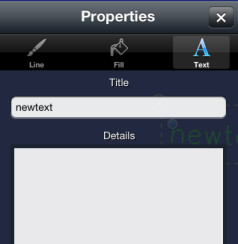/
Text Tool
Text Tool
To insert text:
- Select the Text tool
- Place your finger on the screen where you want the first corner point of the text box.
- Drag your finger to the location where you want the final corner point of the text box.
- Note: The point will snap to elements of the drawing as you drag it.
- Lift your finger off the screen.
- The Text dialog will appear.
- Type in your desired text.
- Then tap Done on the keyboard. This completes the text box.
OR
- Tap on the location where you want the first corner point of the text box.
- Then tap where you want the final corner point of the text box. This completes the text box.
- The Text dialog will appear.
- Type in your desired text.
- Then tap Done on the keyboard. This completes the text box.
Editing Text
To edit text:
- Select the text.
- Adjust the points of the text by dragging the blue control nodes.
To edit text content:
- Select the text.
- Tap the Properties icon .
- Navigate to the Text page of the Properties dialog.
- Change the content of the Title.
- Close the Properties dialog.