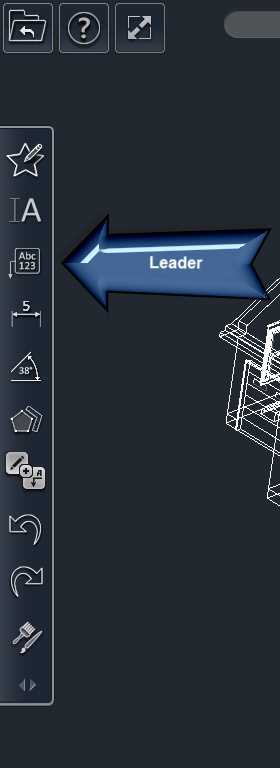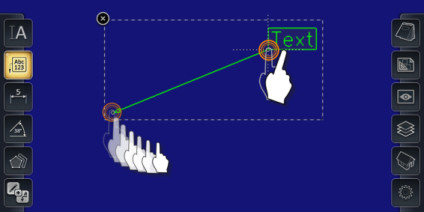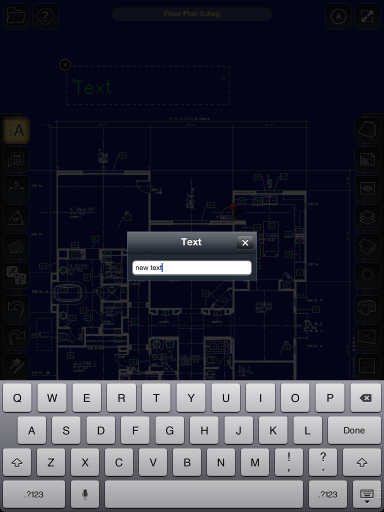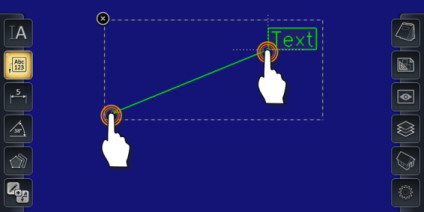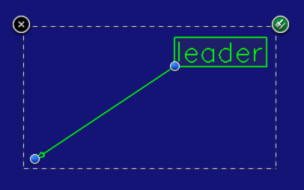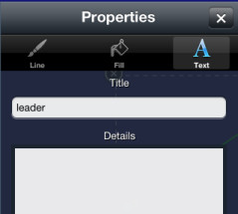Leader Tool
To insert a leader:
- Select the Leader tool
- Place your finger on the screen where you want the arrow point of the Leader.
- Drag your finger to the location where you want the text point of the Leader.
- Note: The point will snap to elements of the drawing as you drag it.
- Lift your finger off the screen.
- The Text dialog will appear.
- Type in your desired text.
- Then tap Done on the keyboard. This completes the Leader.
OR
- Tap on the location where you want the arrow point of the Leader.
- Then tap where you want the text point of the Leader.
- The Text dialog will appear.
- Type in your desired text for the leader
- Then tap Done on the keyboard. This completes the leader.
Editing Leaders
To edit a leader:
- Select the leader.
- Adjust the points of the leader by dragging the blue control nodes.
To edit leader content:
- Select the leader.
- Tap the Properties icon
- Navigate to the Text page of the Properties dialog.
- Change the content of the Title.
- Close the Properties dialog.