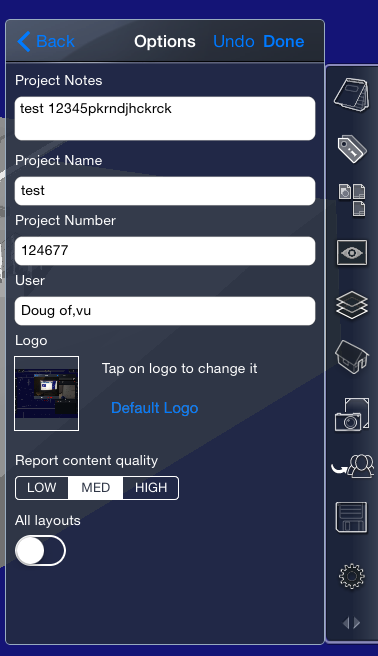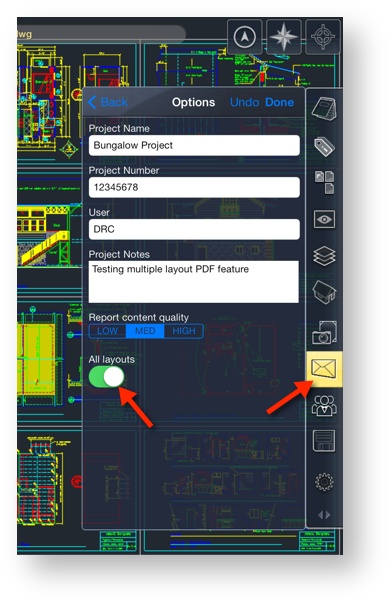/
PDF Report Generation and Export
PDF Report Generation and Export
To export a Report (PDF)
- Tap the Export button.
- Tap the Report (PDF) button. The Report Options dialog will open.
- Enter the Project information, and specify the content quality.
- Tap on the Logo if you want to change from the default. You can select any photo on your device to serve as the logo. Note: logos are always square. To restore the Default logo, tap on Default Logo.
- Specify whether you want to use All layout or only the current one. The default is to only use the current layout.
- Tap Done. The Send dialog will open.
- Select the desired method: Email, Etc.
- Follow the standard procedures for the delivery method you have chosen.
To Generate PDF reports for drawings with multiple layouts
- Open a drawing with multiple layouts (i.e. 3_Bungalow-2D.dwg)
- Select the Export tool (mail icon) on the right vertical toolbar
- Select PDF report, enter project information
- Select “All Layouts” = On
, multiple selections available,